Will Apple Watch Charger Work with Galaxy Watch?

When shopping for a smartwatch, you're probably thinking about what features are essential to your purpose. Another thing is the design of the watch. After all, you would want a wearable that suits your style well.
If you are a fan of the more traditional aesthetic, you might be interested in the classic look of the Samsung Galaxy Watch. The Samsung Galaxy Watch does all of the things that you would expect smartwatches to do. This makes this wearable an excellent value, especially now that its price has decreased.
This smartwatch shows you when you are getting a phone call. It lets you swipe to accept or reject it. The Galaxy Watch also buzzes you with notifications from your smartphone. This smartwatch is perfect for budget shoppers and those who don't need the latest features.
However, if you want a newer and more refined version of the original, then the Galaxy Watch 3 is perfect for you. It has several health and fitness perks you might not find in the original Galaxy Watch.
If you are more interested in a health and fitness smartwatch, check out the Galaxy Watch Active 2. This budget-friendly smartwatch comes in a sleeker, more lightweight package. It has an electrocardiogram (ECG) feature for detecting an irregular heartbeat.
In addition to that, the Galaxy Watch Active 2 has an advanced accelerometer and a more accurate LED-based heart rate monitor. It has improved GPS accuracy as well.
Charging your Galaxy Watch
Remember to charge the battery before using the Galaxy Watch for the first time. It would help if you charged it properly to take full advantage of your Samsung Galaxy Watch. You also need to charge your device if unused for long periods.
The actual battery life of your Galaxy Watch depends on the WiFi connection and app used. As well as the frequency of calls and messages.
Here's how to charge your Galaxy Watch:
- First, plug the charger into a socket and the other end into the charger port.
- Next, place the Galaxy Watch on the dock. You should ensure the back is aligned with the center of the wireless charging dock.
- When the watch starts charging, you will find that the dock's LED indicator will display a red light.
Take note that if there are obstructions between the Galaxy Watch and the wireless charging dock, it may not charge properly.
If you are using a Galaxy Watch Active, here's how to charge the device:
- Place your Galaxy Watch Active on the charging station. Then, align both devices so that the center of the station and the back of the smartwatch is on top of each other.
- You can also charge your Galaxy Watch Active via a compatible wireless charging pad. Or via a compatible device with similar functionality.
- Is your Galaxy Watch Active turned off? A lightning icon will appear on your device's screen. Press any of the device's keys to turn on the watch while it is on the wireless charger. After that, check the charging status by tapping on the screen.
Use this 2 Pack Compatible with Samsung Galaxy Watch for Safe and Fast Charging: Built-in magnet, when placed on the wireless charger, Galaxy Watch 4 Active/Active2 begins charging. The voltage Regulator and Power protection circuit included ensures steady and faster charging. The watch snaps in magnetically for a perfect fit every time. It's that simple.
You can charge the Galaxy Watch and the Galaxy Watch Active via the Wireless PowerShare. Here's how:
- First, reveal the notification panel of your smartphone. You can do it by dragging it down from any two points at the top of the screen.
- Next, tap the Wireless PowerShare icon to turn it on.
- Then, place the Galaxy Watch in the center of the back of the Galaxy S10.
- You will notice the flashing blue LED. This indicates that the Wireless PowerShare is enabled. Once a connection has been established between the devices, the smartphone vibrates. A red LED lights up as well.
- After that, you should disconnect both devices once enough power has been transferred. Then, disable the Galaxy S10's Wireless PowerShare feature.
Will the Apple Watch Charger Work with Galaxy Watch?
According to Samsung, you should only use Samsung-approved chargers, batteries, cables, and docks. This means that you can't use the charger for the Apple Watch for your Galaxy Watch. Samsung added that third-party equipment might damage the Galaxy Watch.
Likewise, you can't use the Samsung Wireless Charger Duo to charge your Apple Watch. You see, Apple Watch charges over Qi like the phones. It has a specific implementation that requires a special charger.
It would help to use the supplied wireless charging dock and charger for your Galaxy Watch. Make sure that you connect the charger correctly. Since disconnecting the charger may cause severe damage to the device, remember that the warranty does not cover any damage caused by misuse.
You should also not expose the wireless charging dock to the water. That's because the wireless charging dock does not have the same water and dust resistance certification as your Galaxy Watch.
What are the Tips to Charging Your Galaxy Watch?
The following are some of the battery charging tips for your Samsung Galaxy Watch:
- Avoid having the Samsung Galaxy and wireless charging dock come into contact with sweat, liquids, or dust.
- Allow a depleted battery to charge for a few minutes before turning on the Galaxy Watch.
- If you use multiple apps at once, the battery will drain quickly.
- Use apps after fully charging the battery of your Galaxy Watch. This is to avoid losing power during a data transfer.
- If the Galaxy Watch is being charged with other devices via a multi-charger, charging may take longer.
- Avoid using a bent or damaged USB cable.
- Activate Power Saving Mode.
The Power Saving Mode can extend the usage time of your Galaxy Watch's battery. When in Power Saving Mode, your smartwatch displays colors on the screen as gray tones. It disables all features except emergency calls. Only notifications from apps that do not need a mobile connection can be available.
ARE YOU READY TO GET MORE FROM YOUR APPLE WATCH?
Explore 'The Ultimate Guide to Mastering Your Apple Watch’, a friendly, easy to read book that’s now available on Amazon in both paperback and Kindle editions.
Kindle Unlimited subscribers can access it for free! This book is filled with useful tips and tricks for all Apple Watch series, including the latest Ultra 2 and Series 9, making it perfect for both beginners and seasoned users.
Dive into this guide and start enjoying your Apple Watch to its fullest!
Thank you for spending time with us! If this article has been useful to you, we'd be thrilled if you could share it on social media. Your sharing helps fellow Apple Watch enthusiasts discover these helpful tips. We greatly appreciate your support!
Please note, this post includes affiliate links. When you make a purchase through our Amazon links, we earn a small commission at no additional cost to you. Your support is vital in helping our family-owned business flourish. A heartfelt thank you for being a part of our growth journey!







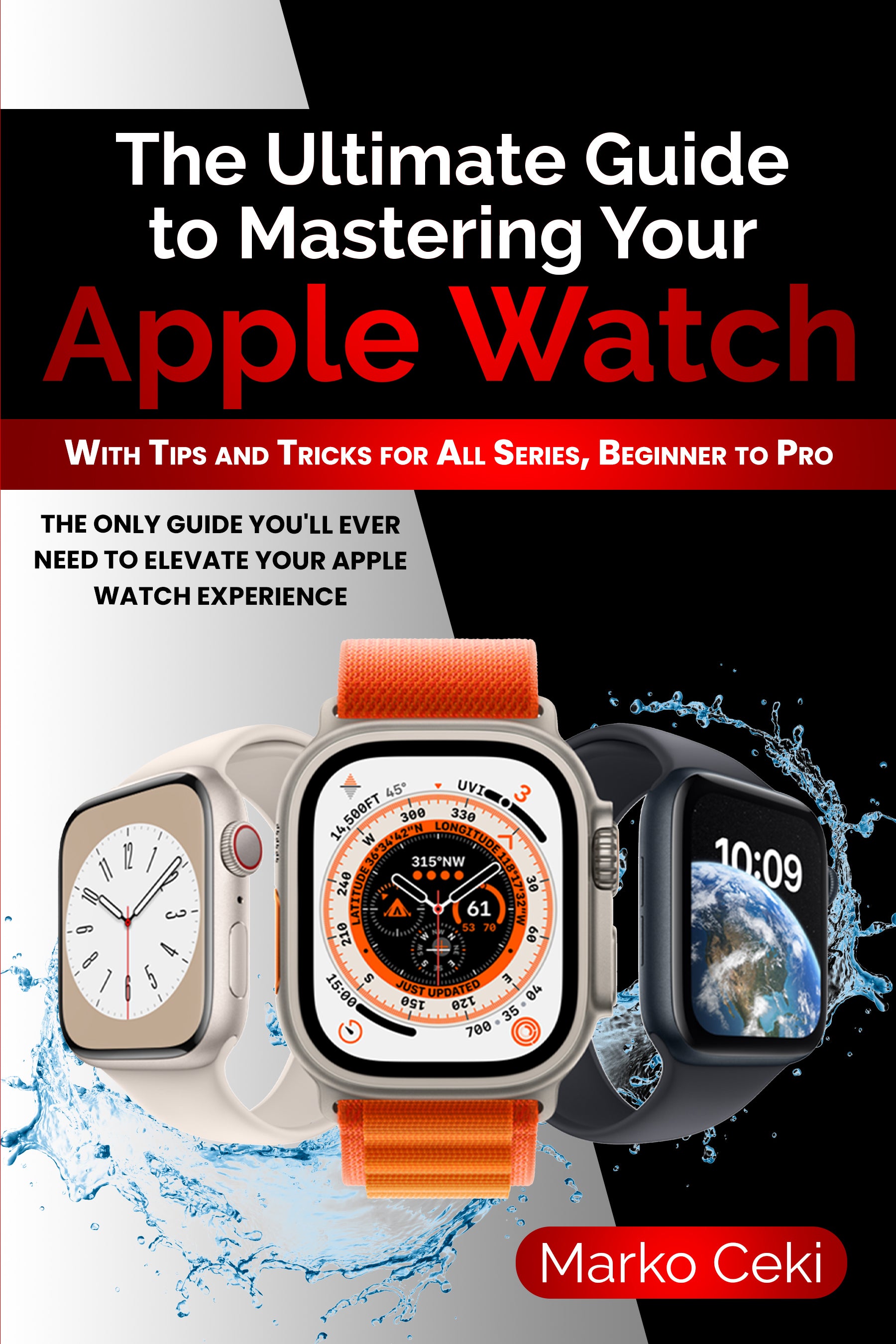




Leave a comment